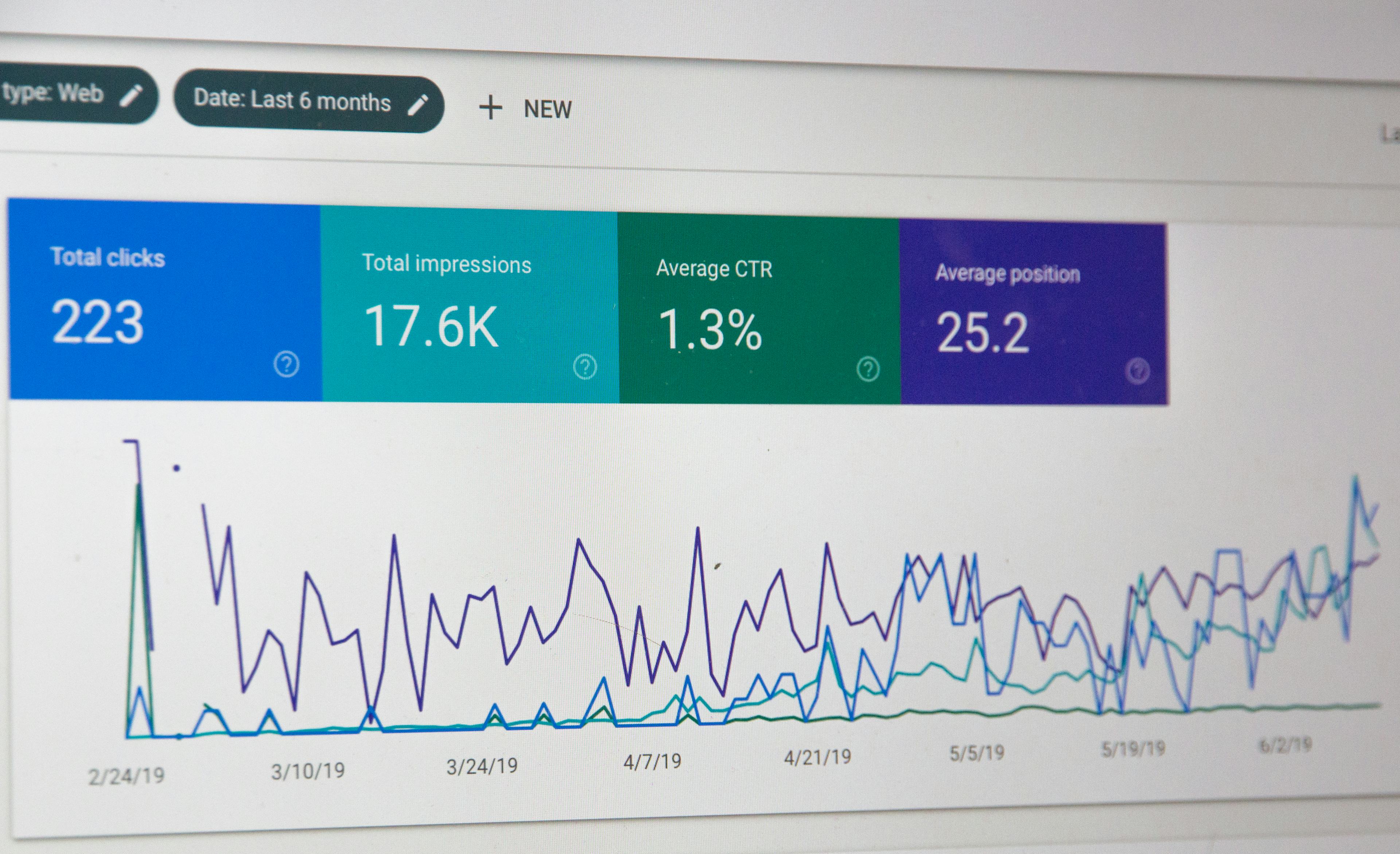Improve SEO with Social Sharing Cards
Context
You just built your website. Now you want to show the world. Let's say you go to Twitter to share a link to your website. You probably don't just want underlined blue text for your link. You might want a card that grabs people's attention. Something like the following:
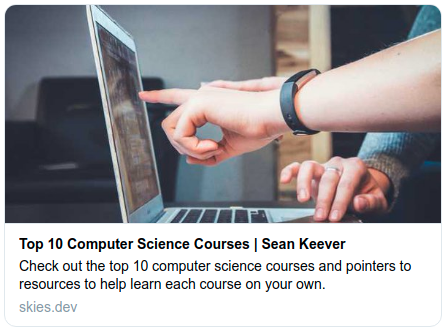
Doing this is simple. We need to add metadata to the head of the HTML document on your web page. We will build up a document head from scratch to demonstrate.
The Basics
First, we want a title and a description for our webpage. A title is what users see on the browser tab for your website. The title and description are also used to tell people what your site is about when your site pops up in search engine results.
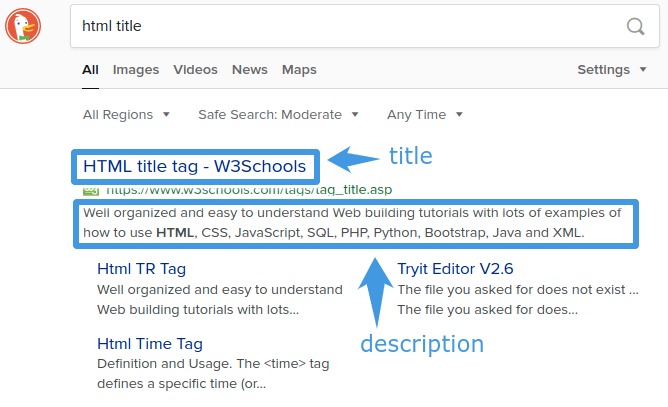
To accomplish this, we will use the <title> tag and the <meta> tag.
We update our head to the following:
<head>
<!-- Basic tags -->
<title>My Awesome Title</title>
<meta
name="description"
content="This article talks about how to make links to your website look awesome on social media"
/>
</head>
Next, we will look at the Open-Graph Protocol, which will give us the metadata we need to make links to our site look awesome when they are shared on social media websites like Facebook.
Open-Graph
We will follow a similar procedure of adding metadata. Open-Graph metadata is used by social media sites to make a card from the link to your site.
Following the advice of the documentation, we will add the four required meta tags. Our head now looks like
<head>
<!-- Basic tags -->
<title>My Awesome Title</title>
<meta
name="description"
content="This article talks about how to make links to your website look awesome on social media"
/>
<!-- Open-Graph tags -->
<meta property="og:title" content="My Awesome Title" />
<meta property="og:type" content="website" />
<meta property="og:url" content="https://www.skies.dev" />
<meta property="og:image" content="https://www.skies.dev/image.jpg" />
</head>
With this metadata on the head of our site, we could share our link on services such as Facebook or Discord, and our link would display as a card that shows the title, description, and image that we specified. Facebook provides a debugger to test if the metadata can be parsed to generate a card.
Next, we'll look at how we can make our links look awesome on Twitter, as they have their own Twitter-specific meta tags.
We now turn to Twitter's documentation to learn how to turn links to our site into cards. We follow a similar procedure as before.
Our document's head now becomes
<head>
<!-- Basic tags -->
<title>My Awesome Title</title>
<meta
name="description"
content="This article talks about how to make links to your website look awesome on social media."
/>
<!-- Open-Graph tags -->
<meta property="og:title" content="My Awesome Title" />
<meta property="og:type" content="website" />
<meta property="og:url" content="https://skies.dev" />
<meta property="og:image" content="https://skies.dev/image.jpg" />
<!-- Twitter tags -->
<meta name="twitter:card" content="summary_large_image" />
<meta name="twitter:title" content="My Awesome Title" />
<meta
name="twitter:description"
content="This article talks about how to make links to your website look awesome on social media."
/>
<meta name="twitter:image" content="https://skies.dev/image.jpg" />
</head>
Now, when we share our link on Twitter with this metadata in our head, we should see a large card. Twitter provides a card validator so you can test your link before tweeting.
If the card validator doesn't seem to update even after updating your metadata, then you may need to force Twitter's cache to invalidate. See this StackOverflow post for more information.
Important
When specifying the URL for your image metadata, make sure to use an absolute URL, not a relative URL. Twitter will not be able to resolve a relative URL, and your image will not be displayed on the card.
<!-- ❌ Using a relative URL will cause issues -->
<meta name="twitter:image" content="/image.jpg" />
<!-- ✅ Use the full URL instead -->
<meta name="twitter:image" content="https://example.com/image.jpg" />
Happy Sharing
There are many other meta tags you could add to your head. Refer to the linked gist to pick out metadata that suit your needs.
I hope this article helped you learn how to make links to your website look awesome. Happy sharing!